NightCafe Studio : Create unlimited free AI images

In this post, I would like to introduce NightCafe Studio, one of the free AI image generation tools. Recently, I have been experimenting with various AI image generation services. When introducing AI image generation services, I adhere to the following three rules:
- It should be available for free.
- The quality of the generated images should be good.
- It should be easily accessible for beginners.
Today, I will introduce NightCafe AI image generation service, which meets all of these criteria. I hope you find this post helpful and give it a try yourself.
What is NightCafe
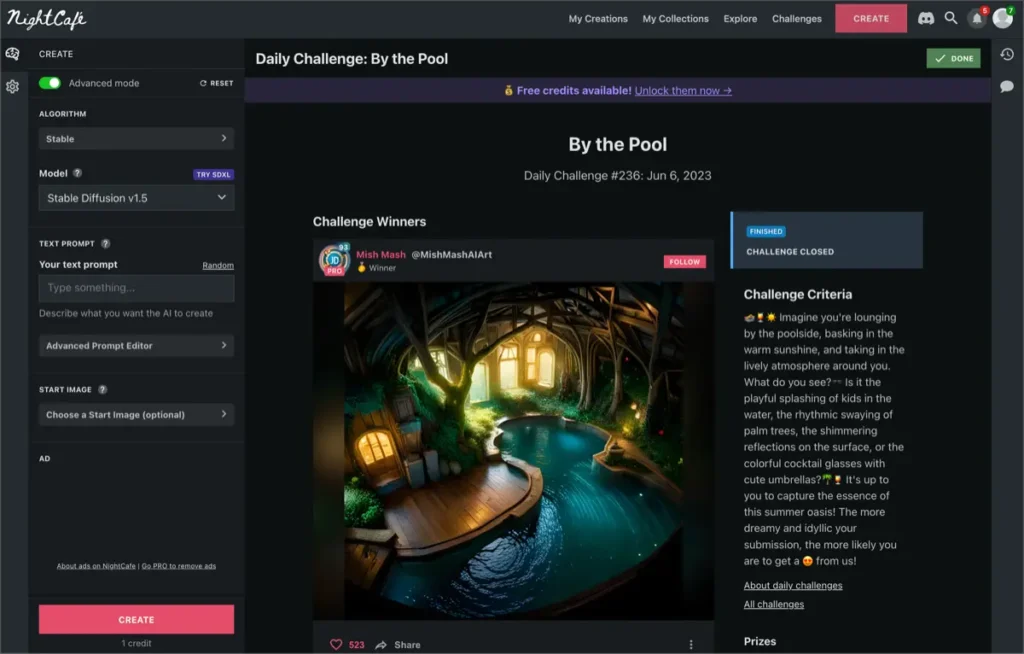
NightCafe is a global service that utilizes artificial intelligence as an AI art generator, providing various algorithms and options to users who want to create art. NightCafe offers an intuitive interface and a wide range of features, making it easy for both novice users and skilled artists to use. Users can generate unique and beautiful art pieces by selecting various styles and color palettes, from classical paintings to contemporary artworks.
NightCafe provides high accessibility, allowing anyone to use it regardless of their technical expertise. It offers customization features through editing tools, enabling creative control. Additionally, through the NightCafe community, users can share their artwork, receive feedback, and collaborate. With the free tier, users can create art pieces affordably. NightCafe provides a comprehensive and accessible platform for those who want to explore AI art, fostering creativity and learning.
How to use NightCafe Studio
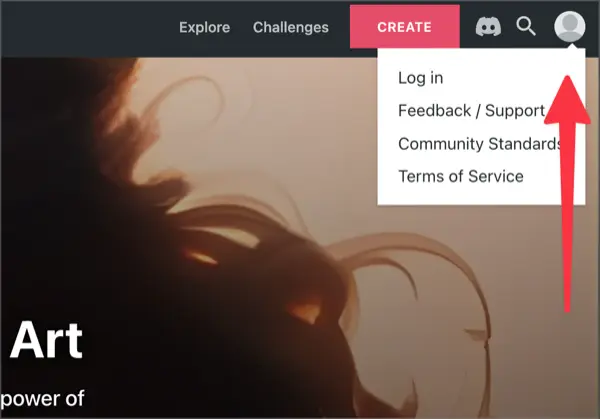
To use NightCafe, click the following link to access the official website. You can link your Google or Facebook account to it.
🌐 https://creator.nightcafe.studio/
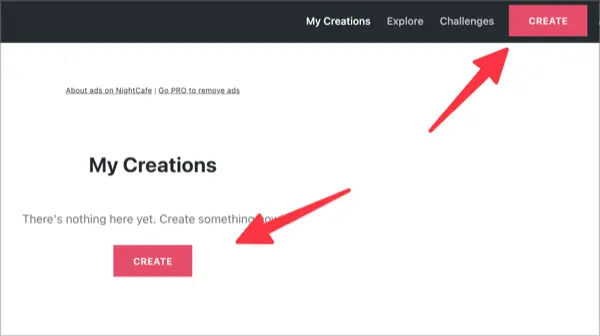
Next, simply click the [Create] button displayed in the window to start generating AI images right away.
NightCafe Studio Layout
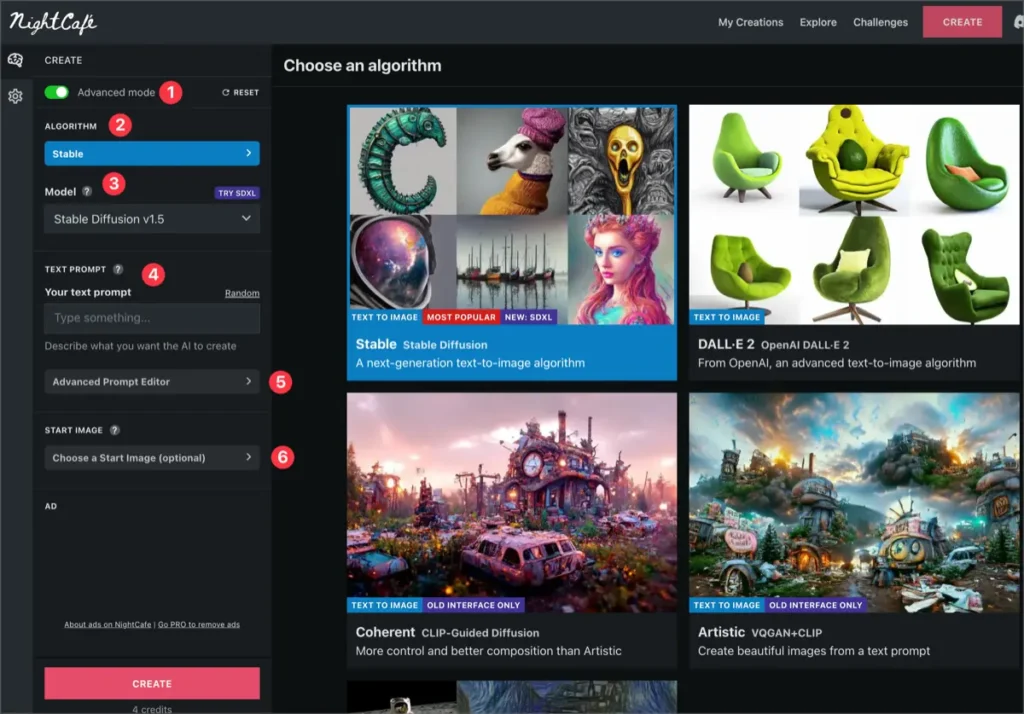
NightCafe Studio’s sidebar tab provides various features such as Advanced Mode, ALGORITHM, Model, Prompt input field, Advanced Prompt Editor, Start Image, and Image Settings. I will explain each feature according to the numbering.
Image Settings
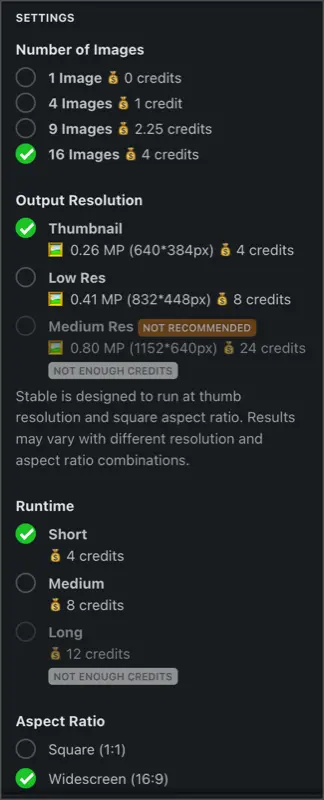
Firstly, there is the Image Settings panel. You can change the pre-set settings for the number of images to generate, resolution, runtime, aspect ratio, and more. Be cautious as larger image sizes or higher resolutions consume more credits.
Advanced Mode
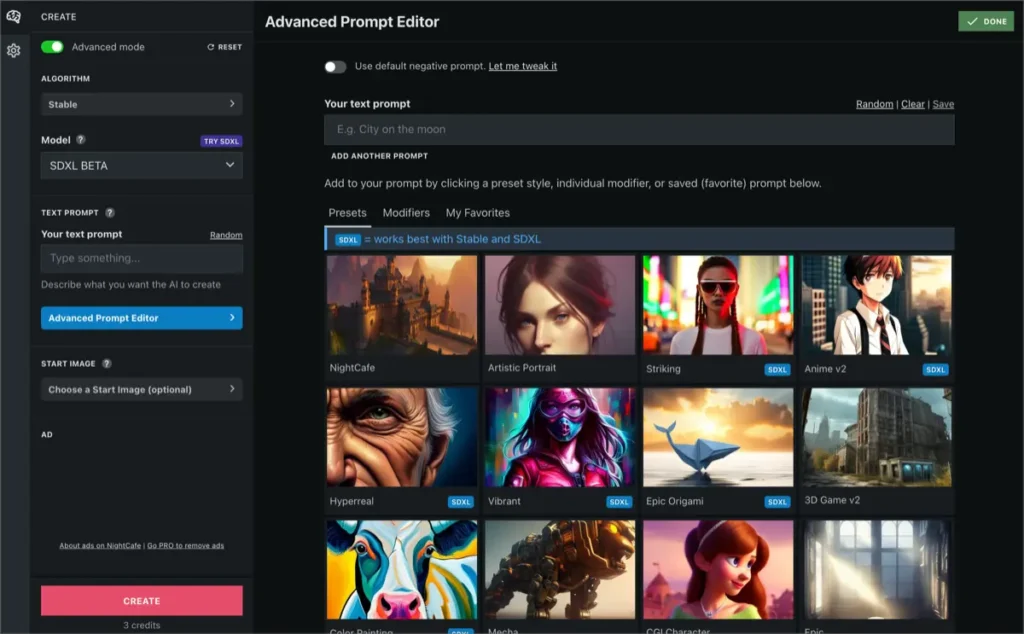
Advanced Mode allows you to create your custom prompt by referring to pre-made preset images and their associated prompts. When you select an image with the desired atmosphere, the prompt is automatically populated, and you can modify it based on the preset to generate your unique image.
Algorithm

In the Algorithm tab, you can choose from algorithms such as Stable, DALL•E-2, Artistic, Style Transfer, and more. The algorithm you select may impose restrictions on the model and image settings. We recommend using the Stable algorithm, which is the most commonly used.
Model
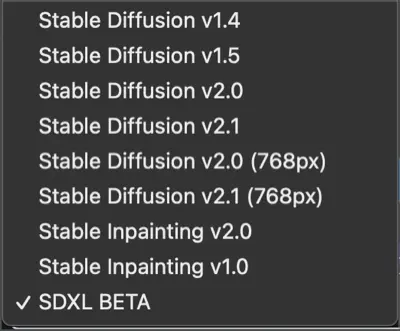
Next, in the Model tab, you can use models such as Stable Diffusion, Stable Inpainting, and SDXL. Each model has the following characteristics:
Stable Diffusion
Stable Diffusion is an algorithm for image denoising and restoration. This technology focuses on removing noise or damage in the image and improving its sharpness. Stable Diffusion achieves high-level denoising by applying diffusion equations to the image, with a focus on preserving the detailed information of the image.
Stable Inpainting
Stable Inpainting is a technique for restoring images with damaged areas. It aims to predict the damaged parts and fill the empty spaces by replacing them with parts from the original image. Stable Inpainting focuses on filling the missing parts while maintaining consistency with the content of the original image.
SDXL (Stable Diffusion and Explainer Learning)
SDXL is an image generation and restoration technique that combines Stable Diffusion with Explainer Learning. This technology considers both stability and explainability in the image generation and restoration process. By using Stable Diffusion, it denoises and restores images in a stable manner, while Explainer Learning provides an interpretable form of the generated image’s results. SDXL learns an explainer that explains the predictions of the deep learning model and presents the results of the generated image in an interpretable form through this explainer.
Text Prompt
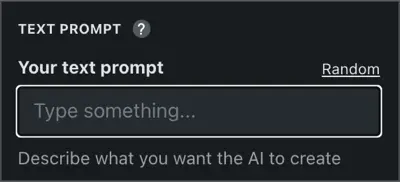
Next is the prompt input field. Here, you can use keywords, tags, or interactively write prompts. It’s a bit unfortunate that the prompt input field is not as spacious as in Reonardo.AI or Playground.AI.
Start Image
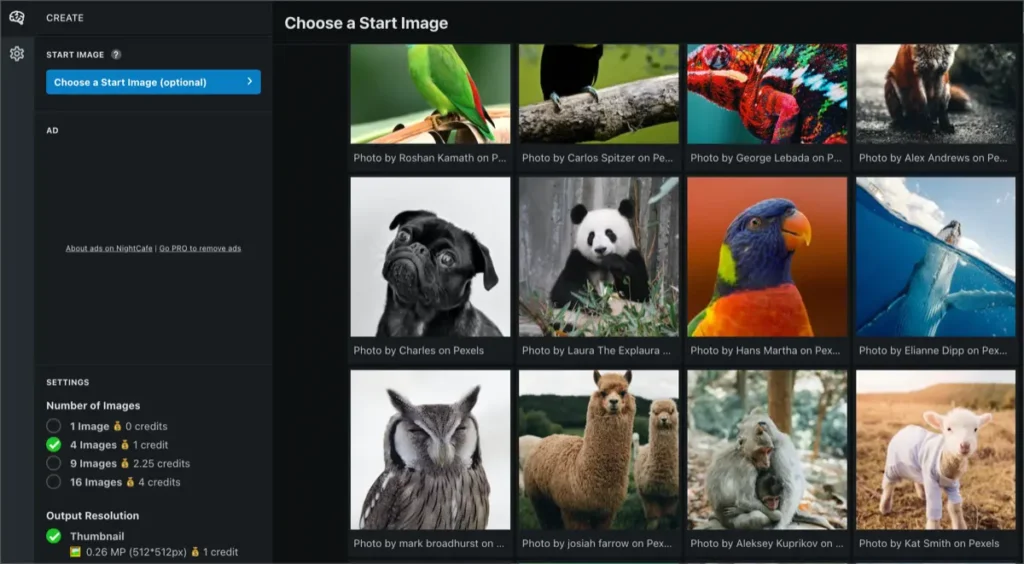
The Start Image is an additional feature that assists AI image generation based on the images provided in the library. You can use images provided by the NightCafe library, copyright-free images, or images you have created yourself.
Once you have completed all the settings, you can click the [Generate] button at the bottom of the left sidebar to complete the image generation.
Post-processing
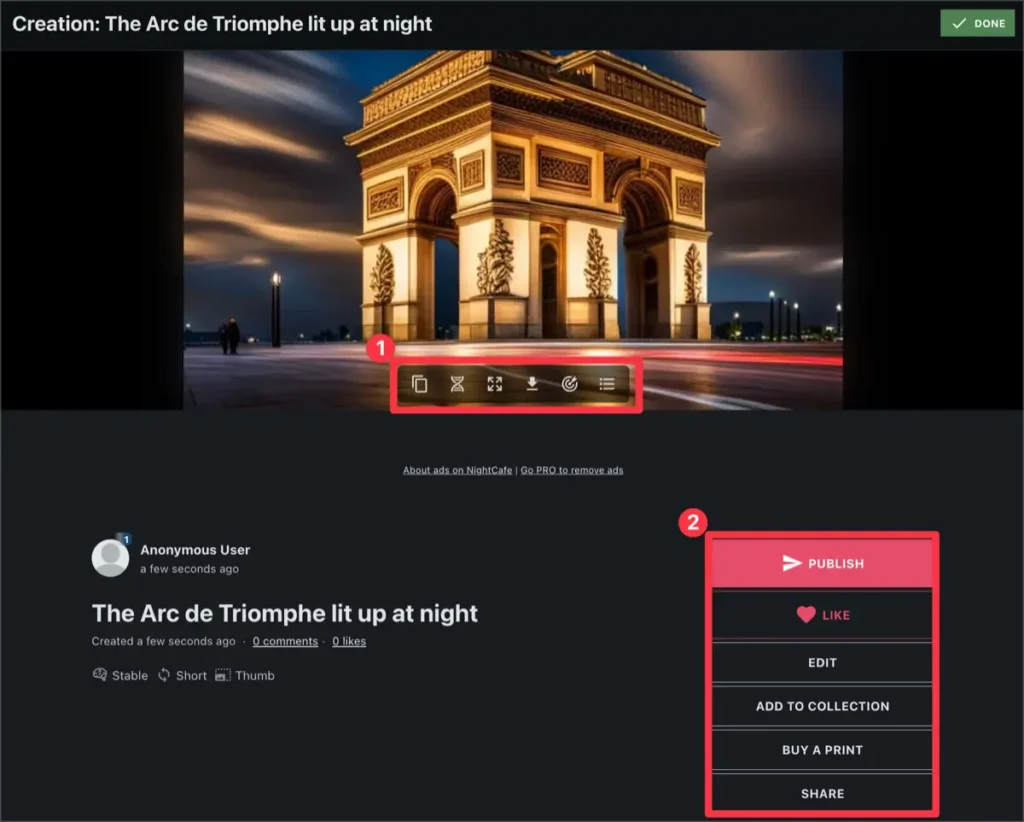
After the image generation is complete, the post will contain the image in an article format. When you hover over the image, a menu will pop up allowing you to copy or download the image. Additionally, in the right sidebar of the description section of your image, you can share or edit the image.
Comparison of Image Creatures by Model
I have applied the same prompt used to test Playground, DreamStudio, Reonardo.AI, and other platforms in a previous post. I applied the default style provided by NightCafe.
Stable Diffusion v2.1

This is an image generated using the Stable Diffusion v2.1 model. I really like the overall atmosphere of the image. However, the object resembling a left-side cabin appears to be floating in the air. The lack of detail in that part is a bit disappointing.
SDXL BETA

This image was generated using the SDXL BETA model. It definitely creates more detailed images compared to Stable Diffusion v2.1. It took 0.75 credits to generate this image, and to generate higher-resolution images, more credits would be required.
Daily Challenges
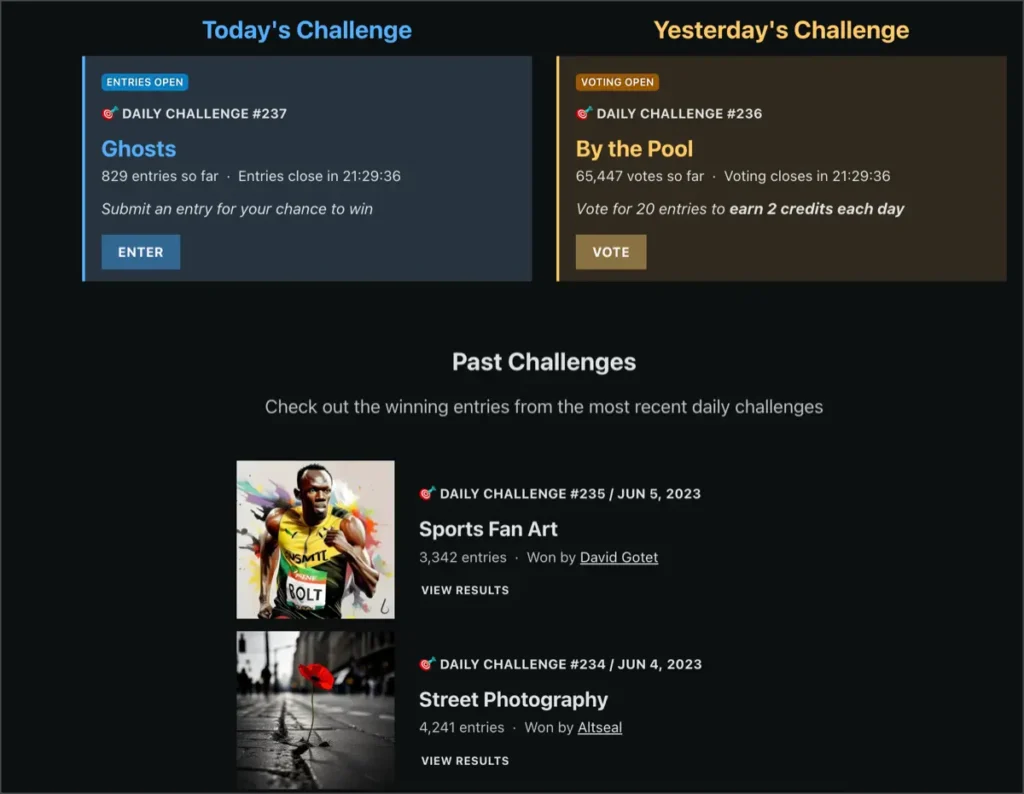
The greatest advantage of NightCafe is its vibrant community thanks to the daily challenges. Everyone can submit their creations based on the changing themes and have a chance to participate in competitions and win prizes.
You can generate images based on the themes and simply click the [Enter] button to submit your creation at any time. The creations submitted according to today’s theme will undergo voting the next day, and you will receive credits as rewards based on the number of votes obtained.
NightCafe Pricing
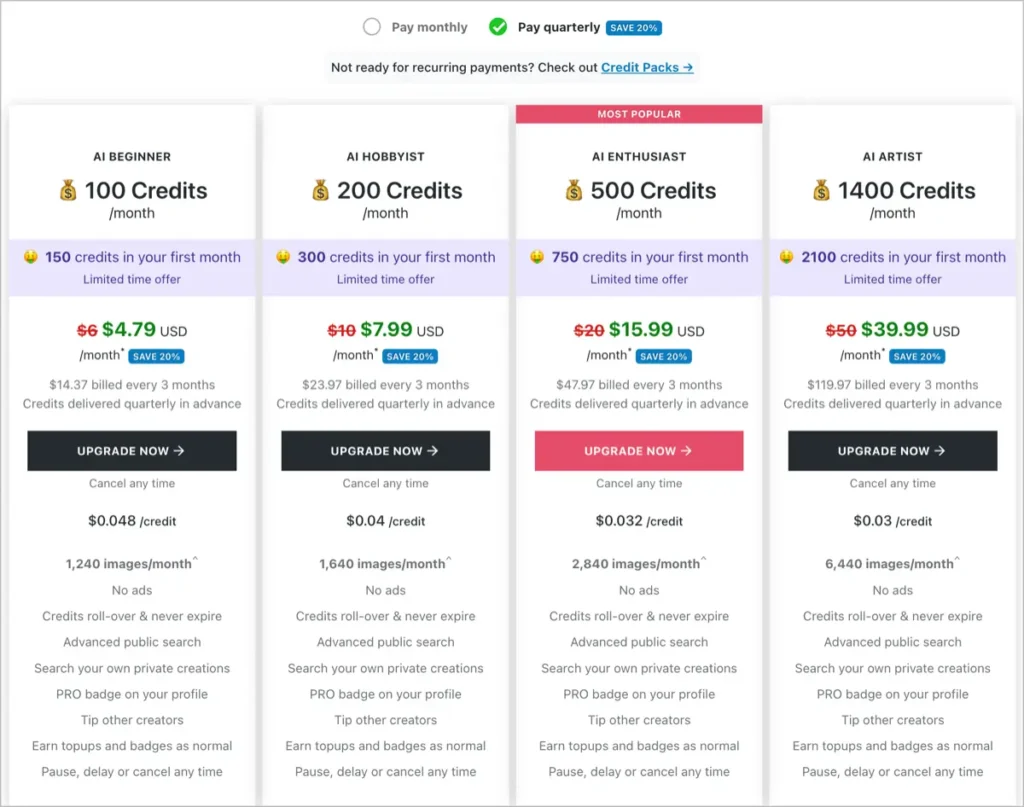
NightCafe offers different credit consumption depending on the settings used for AI image generation. With the cheapest $4.79 plan, you can generate up to 1240 images per month. However, NightCafe is not only limited to paid plans.
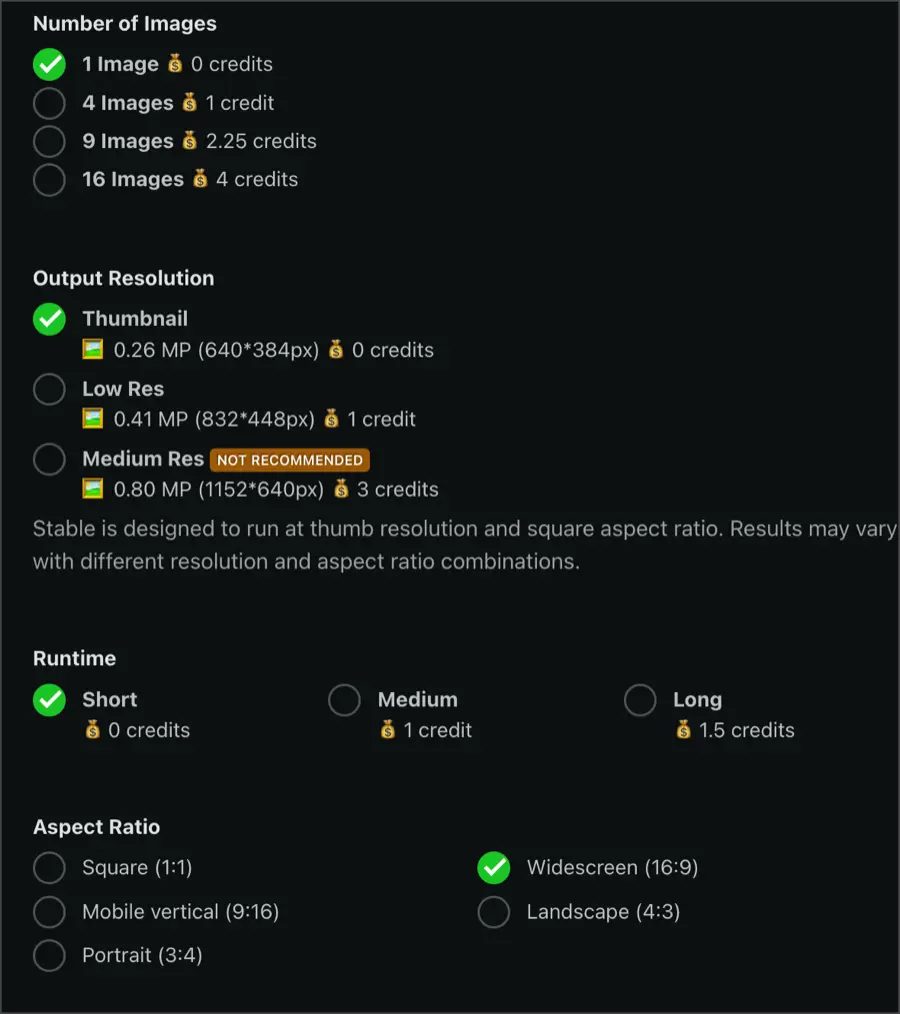
Take a look at the image above. When generating a single image at a lower resolution, no credits are required. However, using the latest AI models, increasing the image resolution, or extending the processing runtime will consume credits.
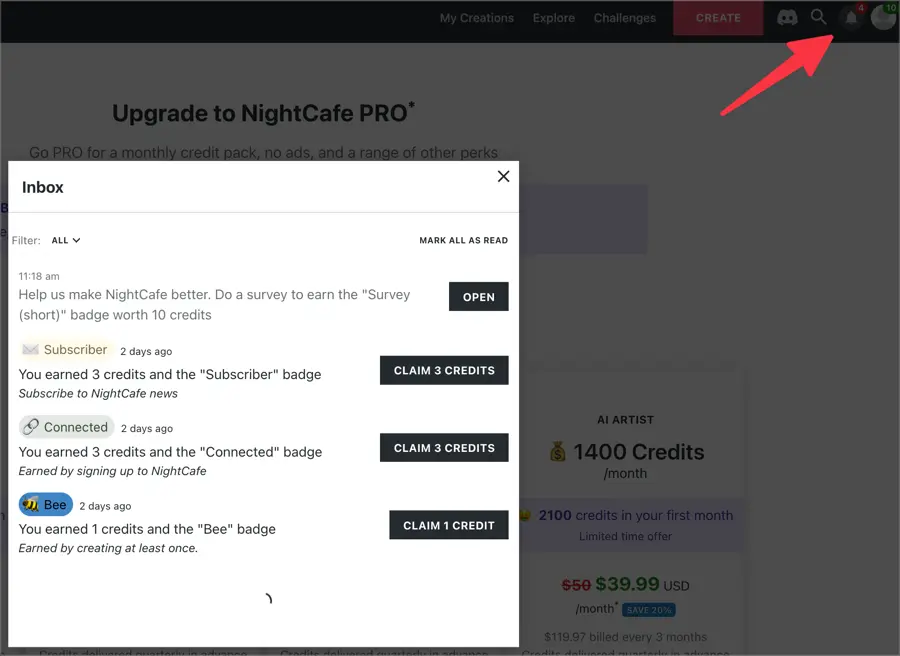
By clicking on the Inbox icon in the top right corner of the webpage, you can receive 5-10 credits for free every day.
Conclusion
Based on my experience using NightCafe, I would say it falls somewhere between Playground and Leonardo.AI. It allows for credit-free image generation based on the AI model and the size and resolution of the image, making it accessible for beginners in the field of AI image generation, similar to Playground. It also shares similarities with Leonardo.AI by offering the use of the latest AI models, increasing image resolution and size, and modifying prompts based on existing images.
However, one drawback is that NightCafe Studio’s prompt input field doesn’t allow for excessively long prompts, unlike Leonardo.AI and Playground.
Despite that, NightCafe deserves high praise for providing ample usage without paid billing.